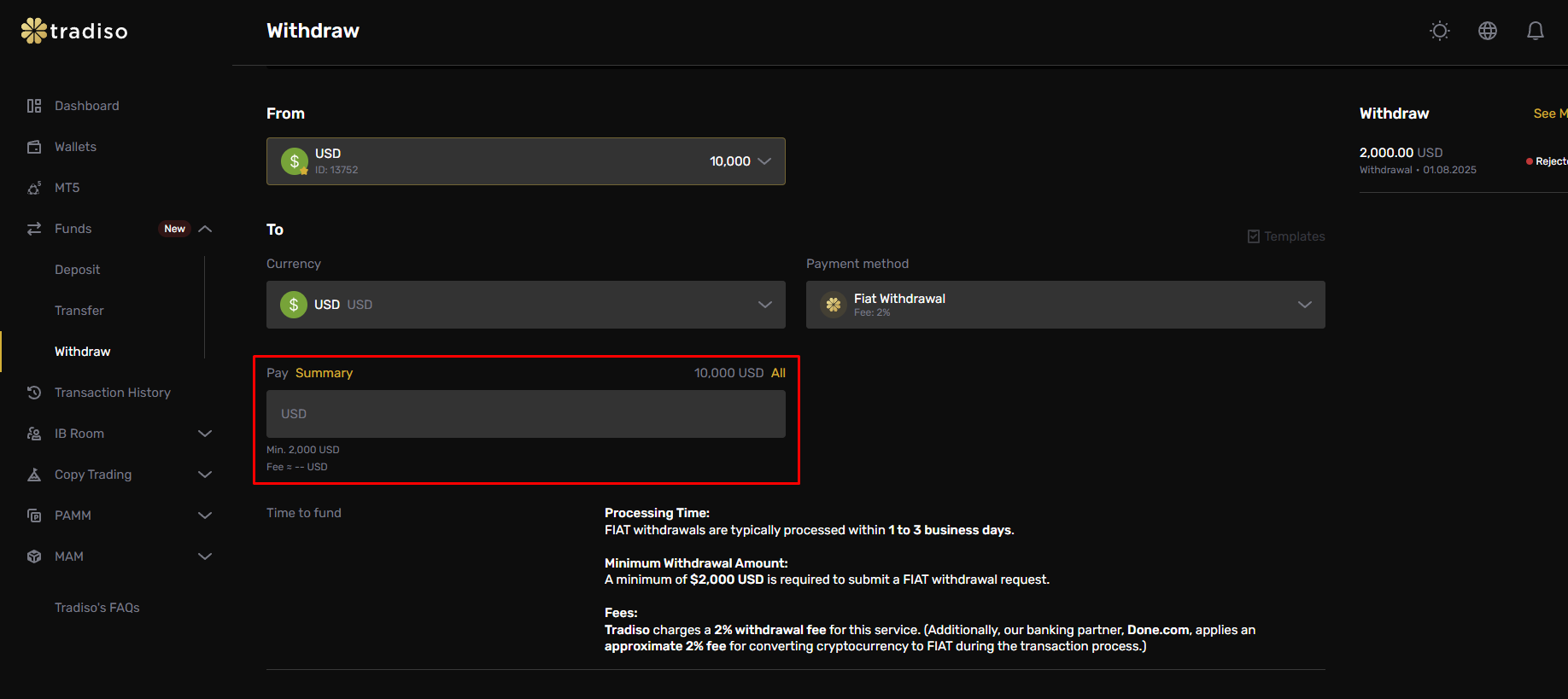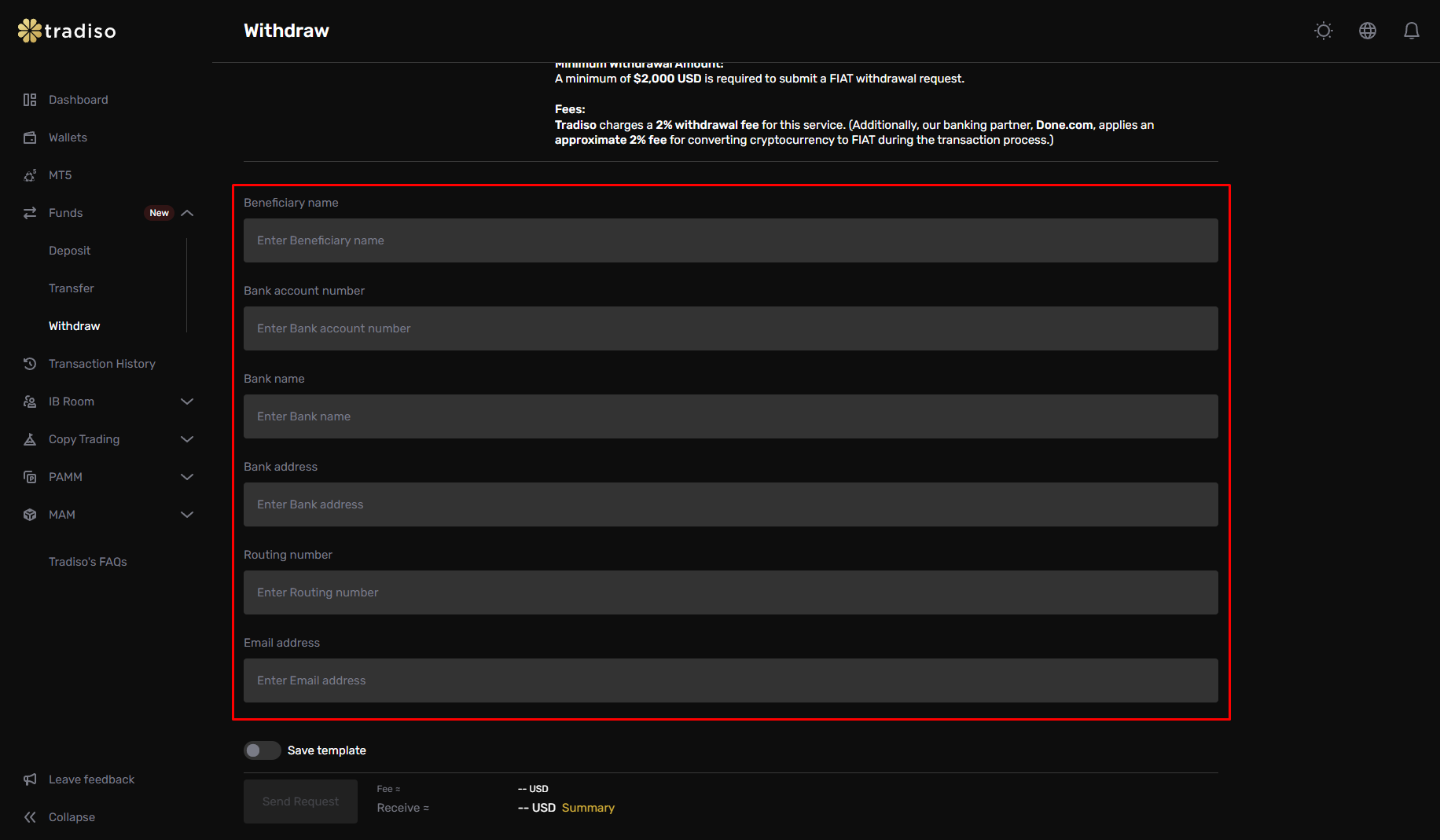How Do I Make a Withdrawal Request on Tradiso via FIAT?
Tradiso is pleased to offer a convenient FIAT withdrawal option, allowing you to easily transfer funds from your Tradiso account to your bank account via FIAT. This streamlined process gives you greater flexibility and control when accessing your trading profits.
To withdraw funds using FIAT, follow these steps:
Step 1: Log in to your Tradiso Portal: https://my.tradiso.com/en/auth/sign-in
Step 2: On the left-hand side panel, go to Funds > Withdraw.

Step 3: In the “From” field, your Tradiso Account Balance will be displayed.
Step 4: In the “To” field, select "USD" from the dropdown menu.

Step 5: In the “Payment Method” field, select the "FIAT Withdrawal - Fee: 2%."

Step 6: Enter the amount you wish to withdraw in the “Pay Summary” field, or use the percentage selection tool.
- The minimum withdrawal amount is $2,000.
The applicable 2% withdrawal fee will be displayed automatically.
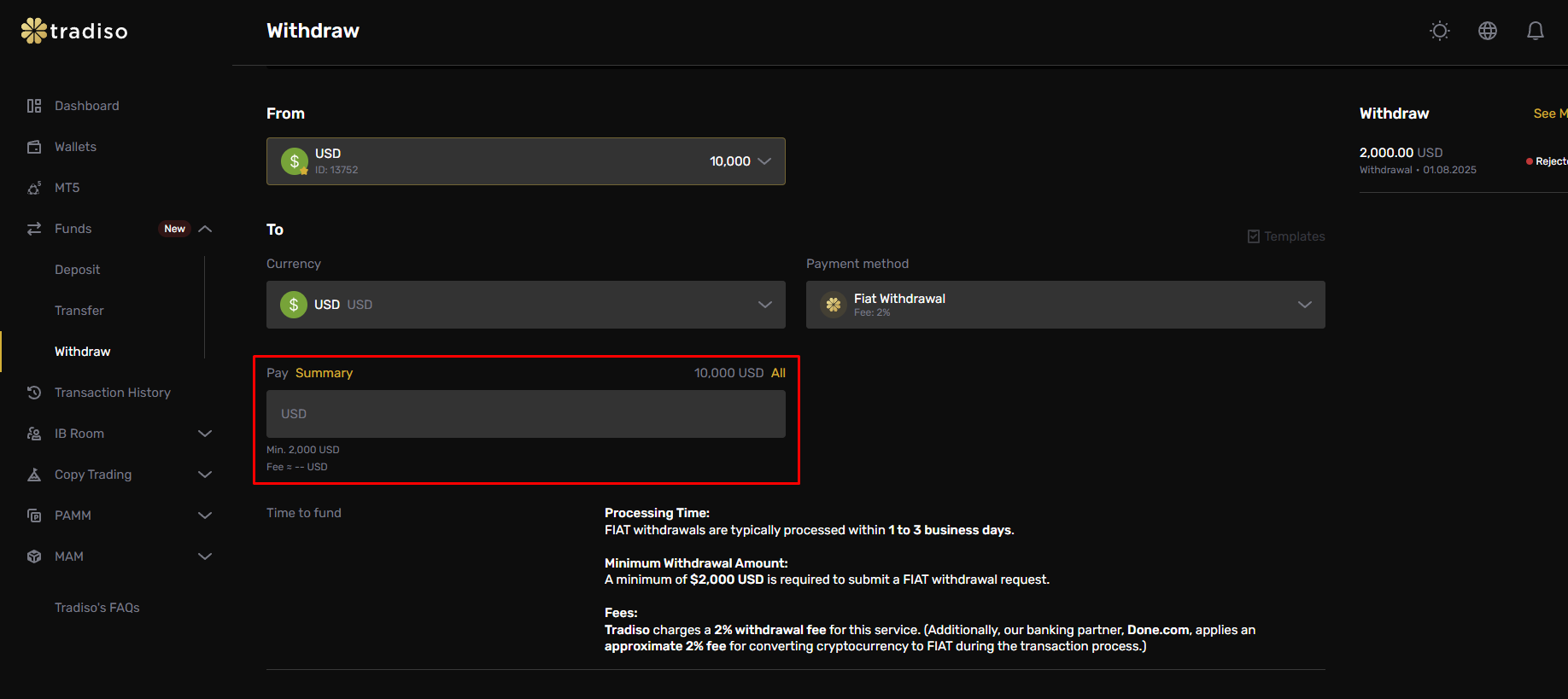
Step 7: Fill in your bank details, including:
- Beneficiary Name
- Bank Account Number
- Bank Name
- Bank Address
- Routing Number
Email Address
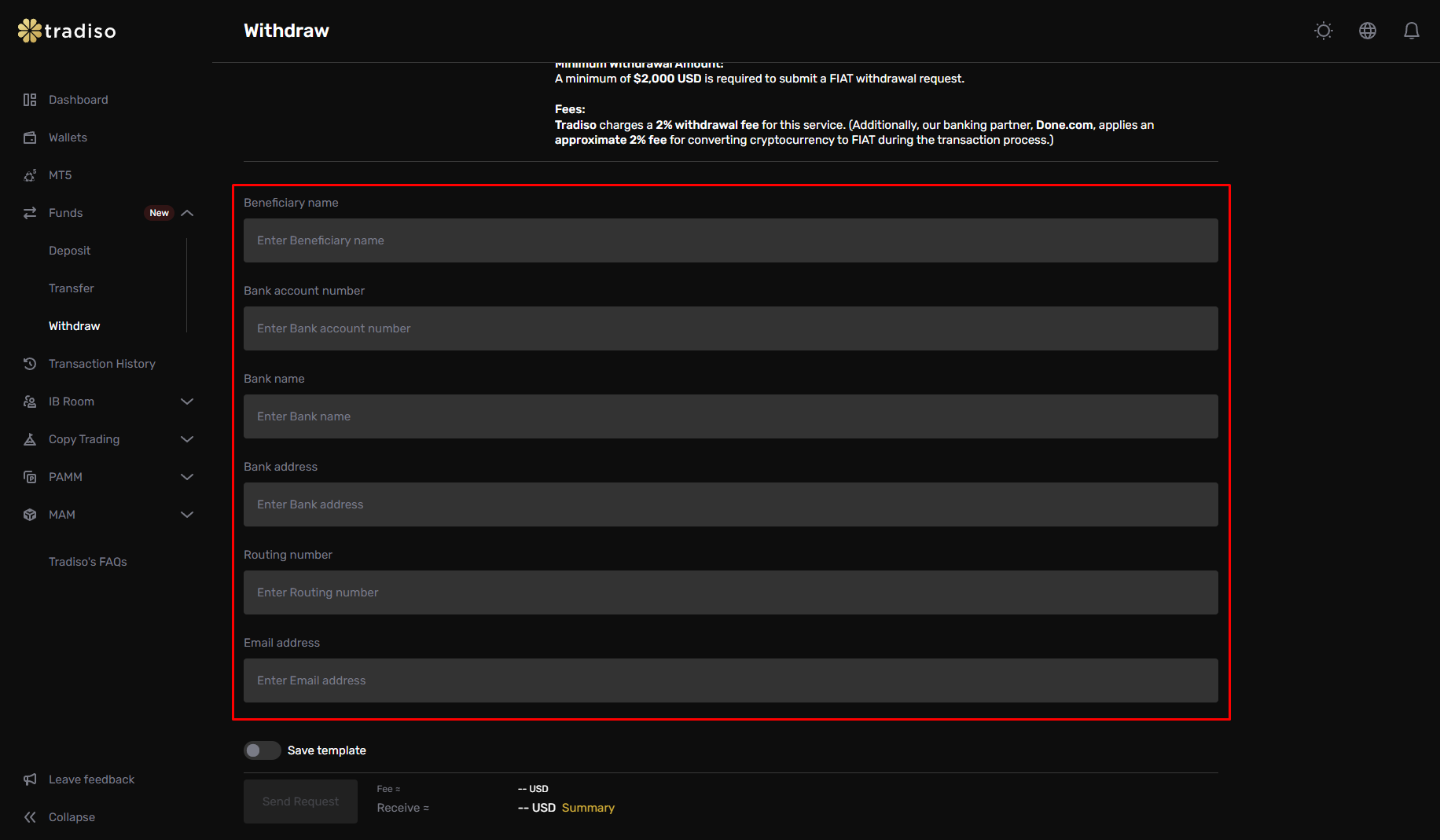
Step 8: Review the summary at the bottom of the page, which shows the fee amount and the total you will receive after fees.

Step 9: Once all details are correct, click “Send Request” to submit your withdrawal.

Important Reminders:
- Processing time: FIAT withdrawals are typically processed within 1 to 3 business days, giving you quick access to your profits and helping you maintain your trading momentum.
- Withdrawal fees: Tradiso applies a 2% withdrawal fee to all FIAT transactions. This supports a fast, secure, and reliable withdrawal experience for all our traders.
- Conversion fees: Our trusted banking partner Done.com applies an approximate 2% conversion fee for converting cryptocurrency to FIAT, ensuring a smooth and seamless transfer of your funds. For more details, you can also check our FAQ article: Withdrawal Fees for Cryptocurrency and Fiat Transactions.
Related Information
To help you make informed decisions when using FIAT transactions, you may also want to review the following resources:
Learn more about FIAT processing timelines and what to expect during the deposit and withdrawal process:
For a full breakdown of fees associated with FIAT and cryptocurrency transactions, including processing charges:
These articles provide additional clarity and can help ensure your transactions go smoothly from start to finish.
If you need any help along the way, our support team is always here to assist at support@tradiso.com. We are here to help you make the most of your Tradiso experience!